Overview
Meet the experts and connect with your peers Network virtually with the Bizagi leadership team, technology experts, solution partners and your peers. Bizagi Modeler Bring the power of process modeling into your business processes. Free, intuitive, and collaborative business process mapping software used by millions of people across the globe. Bizagi Modeler enables organizations to create and document business processes in a central cloud repository to gain a better understanding of each.
Bizagi Modeler offers a variety of plans to chose from, according to your business needs.
Every free Bizagi account automatically entitles you to a Personal plan, where you can securely save your models in Bizagi Modeler cloud repository for free, up to 10 MB.
The Personal plan is intended for individuals working on their own models, with no need to share models, and simple publishing needs for process models (Web and SharePoint publishing are not available in this plan).
When to upgrade to a paid-for plan

Some features within Bizagi Modeler require you to be subscribed to one of our paid-for services before you can use them.
A window will prompt you, informing the plan you should upgrade to, to use such feature, as shown in the image below. By clicking the Upgrade button you will be redirected to our Payment Portal.
Purchasing or upgrading considerations
1.You can access the Payments Portal through the Bizagi Modeler desktop application or from the web application (Process Library).
2.The Payment Portal will guide you through the payment process; for upgrades or plan modifications.
3.Plan upgrades, plan changes and purchasing are offered self-service through our Payment Portal, except for Enterprise. To purchase an Enterprise plan please contact us.
4.You can upgrade directly to any plan (e.g. from Personal to Workgroup) independently of the one you are currently using.
5.Payments can be done using credit or debit cards. A Paypal payment option is not supported.
6.When you upgrade your plan, all your models saved in your current Bizagi Modeler plan are automatically moved. You will not lose any models.
7.You can chose to start a Workgroup trial which will enable all the Workgroup features for thirty days at no cost. This option is only available once.
Review your plan details
You can access your current plan information from the Process Library. Select your user profile name at the upper right corner. Then; select Plan details.
A window appears with your plan information: the name of the current plan, a status bar indicating the space used from the total allowed, and the options to Upgrade your plan. If you are using a Personal or Professional plan the option to Start a Workgroup trial appears.
When you click the Upgrade plan button you will be directed to the Bizagi Payment Portal.
For billing information or canceling your account go to the Payment Portal section.
Upgrade your plan through our Payment Portal
You can Upgrade your plan at anytime from the Process Library, or the Bizagi Modeler desktop application.
Click Upgrade Plan button to be redirected to our Payment Portal.
In the Bizagi Modeler desktop application, go to File and select Account. Then, select Upgrade Plan in the Subscription detail section.
When you try to use a feature not available in your plan, a modal window appears in which you can upgrade your plan by clicking Upgrade Plan. |
In the Bizagi Payment Portal, the list of our plans appears with their highlighted features, pricing and upgrading options. The price shown presents the simplified fee per month to emphasize the savings that you have by buying a yearly instead of a monthly plan. Select Upgrade to go to the purchasing page.
In the plan payments window, fill-in the Billing information.
Keep in mind that paying the annual fee represents a considerable saving over paying month by month.
Payments are automatically deduced from your account each month or year, depending on the selected payment cycle.
Note that is possible to assign a different user as the subscription owner (You would be only the payer in this case), simply enable the option and enter the user's email.
A user can only be the owner of one subscription or be part of one, if the user to be assigned as owner is already on a subscription an error messages appears when upgrading the plan.
Use these guidelines as you fill the information:

Section | Control | Upgrade to Professional | Upgrade to Workgroup |
|---|---|---|---|
Plan Details | Selected plan | Displays the selected plan to upgrade. If you need to select another plan, click Change plan. | |
Total users (mandatory) | For Modeler Professional Services, one license is allowed. This value is loaded automatically. | Provide the number of licenses to acquire. You can purchase from 2 to 50. Bear in mind that each license added will update the total fee field. | |
Payment cycle: | Subscribe either monthly or annually. For each payment cycle the system displays the per user fee and the total. | Subscribe either monthly or annually. For each payment cycle the system displays the fee per user and a total. Total per user shows the cost per user, while the total displays the amount to pay in each billing cycle. You can increase or decrease the number of licenses at anytime. The adjusted fee will be reflected in the next payment cycle. | |
Upgrade now | Click this button to complete the transaction. | ||
Billing information | First Name, Last Name, Email | These fields are automatically filled by the system with the information of your profile provided on your account settings. These fields cannot be modified. | |
Payment information | Card Number, Country, City, Street Address, State, Postal Code. | Provide your credit or debit card details. If you are purchasing from a country which is part of the European Economic Community, provide your VAT ID along with the billing information. | |
Once the purchase is complete, you are notified of your upgrade.
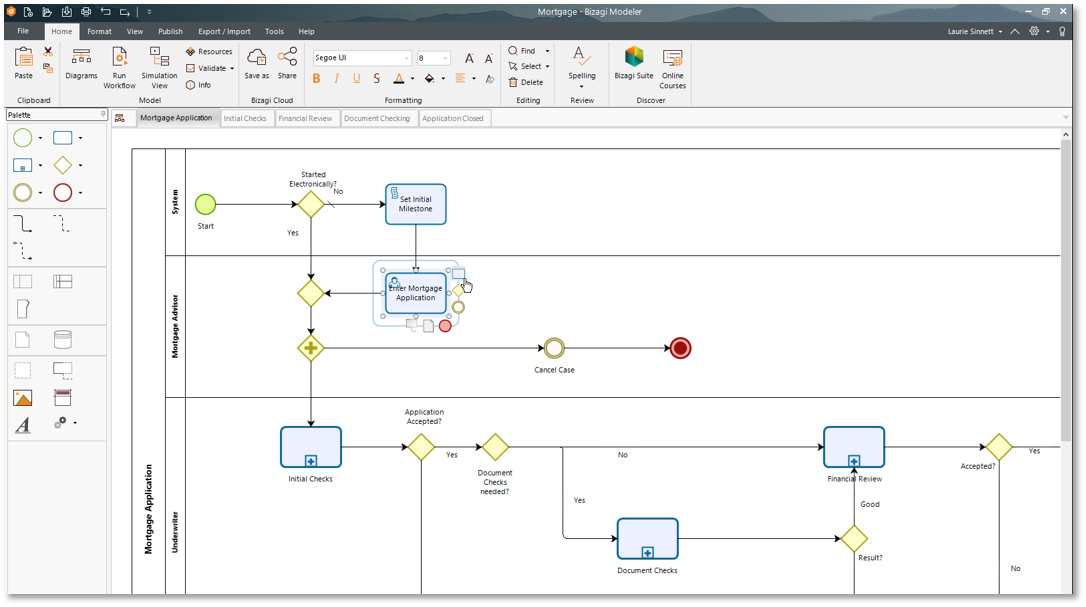
A payment summary appears, along with the features that you will enjoy and links of interest.
In the Bizagi Modeler desktop application, a modal window appears informing that you have upgraded your plan.
The payer of the subscription is the one that can upgrade the subscription not the owner of it. In the same way the payer is bound to the subscription and can not acquire another one not even for himself. |
Bizagi.com
Billing information - Payment Portal
Bizagi Studio
You can access to your plan's billing information at any time. To do so, go to the Payment Portal and click the Billing details tab.
Bizagi Logo

Item | Control | Description |
|---|---|---|
Your plan | Your plan | Displays the current plan and the fee per payment cycle. |
Your next bill | Displays the next payment date. | |
You can cancel your plan at any time. The services will remain active until the next payment date: All your models will remain being shared and support will be available. When the next payment date arrives, your account will be downgraded to a Personal Plan. | ||
Users | Displays the number of users in the subscription | |
Total storage | Displays the amount of storage the subscription has. | |
Invoices | All invoices | A window displays the general information of all invoices. To download an invoice, select the arrow to the right of the invoice. |
•If you upgrade your plan before the payment date, the system will charge you the Balance due. •There are no refunds. •The PayPal payment option is no longer supported. All existing PayPal payments must be canceled by the user and updated in the Payment Portal. to other payment methods. •Languages are displayed based on the browser's language preferences. Supported languages are: English, Danish, German, Spanish, French, Hindi, Japanese, Dutch, Portuguese, Russian, Turkish, Chinese. |